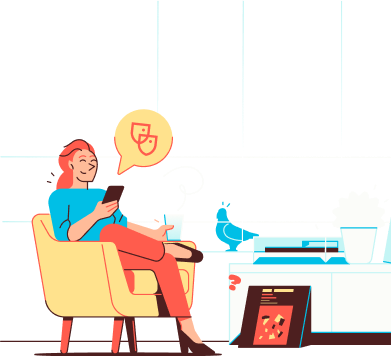
Help
IN CASE YOU ARE IN NEED OF HELP
You can manage and share your calendar via webmail. Prefer using a mail app instead? See ‘Mail app setup’.
You’ll find the calendar under the ‘Calendar’ icon. From there, you can view your schedule and add new events by clicking the ‘New Event’ button.
Sharing Your Calendar
In webmail, you can easily share a calendar with other email addresses so they can view or edit it.
You can share your calendar with any email address within your own account—even if the address is in a different domain. See the section ‘Share Calendar’ below.
Email addresses from another account or domain outside your account can only view your calendar, not edit it. See the section ‘Sharing your calendar with email addresses from other domains or providers’ below.
Share Calendar
Log in to webmail
Click Calendar in the top menu
Click the arrow next to the calendar you want to share
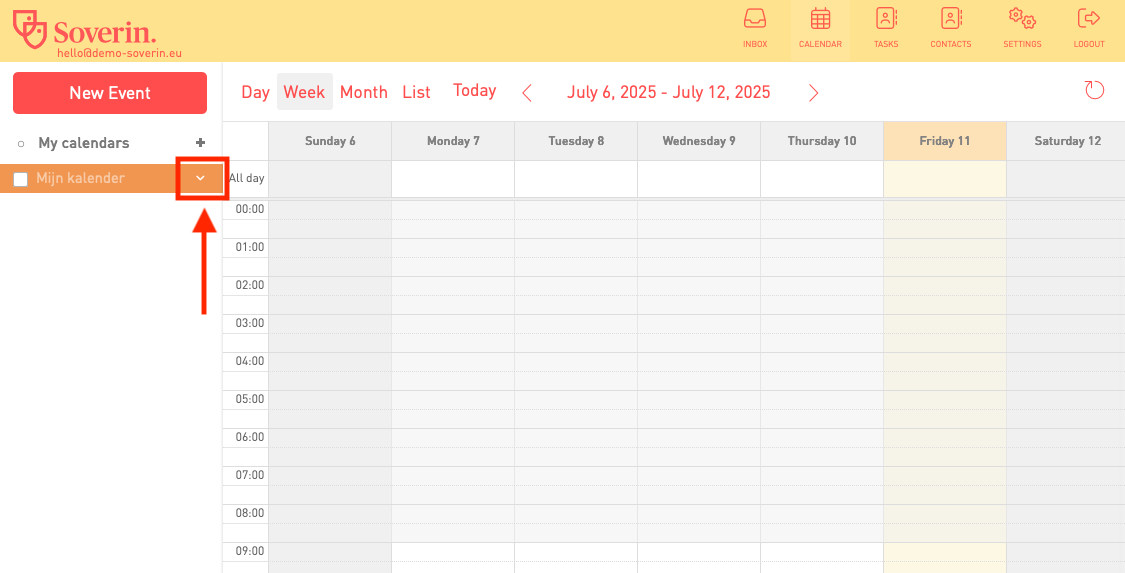
Select Share Calendar
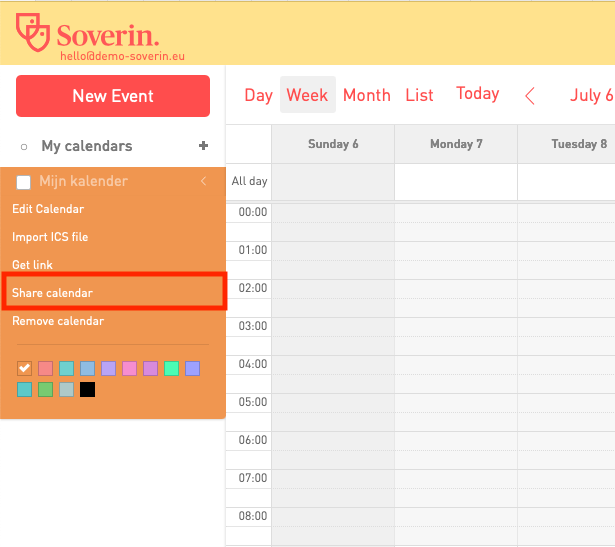
A pop-up window will appear:
Under Who can see, enter the email addresses allowed to view the calendar
Under Who can edit, enter the email addresses allowed to make changes
Want to share the calendar with all email addresses on your domain? Check the box Share with everyone
Choose whether the recipients can only view the calendar or also edit it
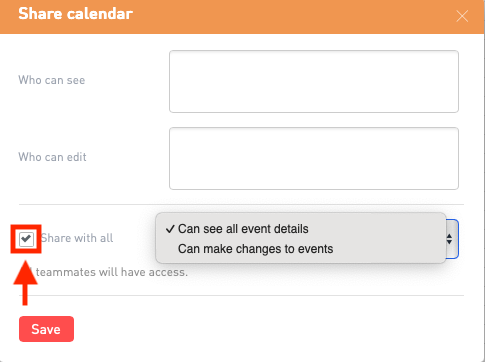
Click Save
The calendar is now shared with the selected email addresses
Sharing Your Calendar with Email Addresses from Other Domains or Providers
Click the arrow next to the calendar you want to share
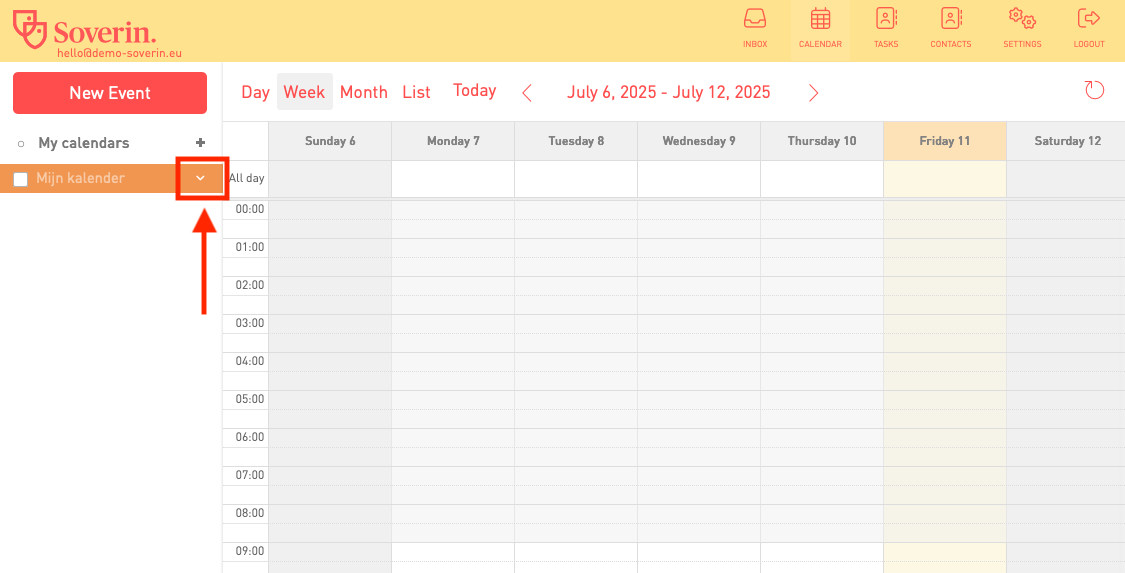
Select Get Link
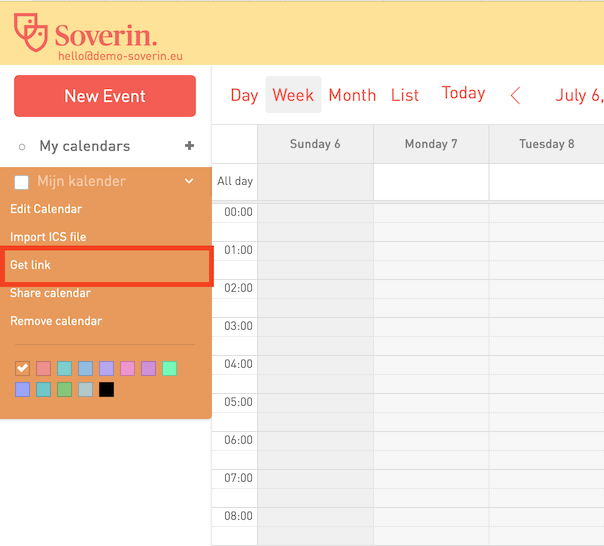
Check the box ‘Create public web link to this calendar’
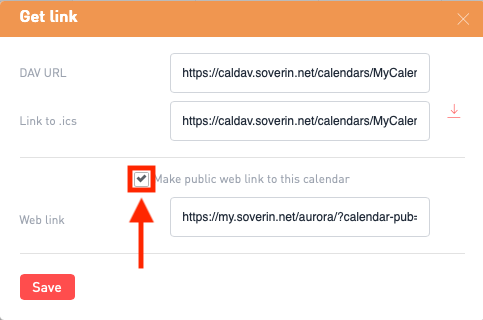
Copy and share the link
Anyone with this link can view your calendar, but they won’t be able to edit it.